Top 5 Magic Win10 Tricks Revealed
We all know that Win10 is packed with lots of exciting new features. Microsoft has been rolling over new updates for Windows 10 for the last few years, adding tons of others tools to enhance the Win10 user's experience. How many tools and tweaks do you know right now? You may have heard about those tips and tricks which have been all over the place on many websites and blogs. But today we are going to reveal those features which may have been hidden from you all those years. So get ready to be surprised. Here Top 5 Magic Win10 Tricks revealed that you didn't know about it.
1. Use "GOD MODE" In Windows 10
You know that win10 has two separate UI for setting up your PC. There is the control panel, and on the other hand, you have a different settings menu.
It gets a bit confusing to see those settings tool has different UI, but this bewilderment can easily be eradicated by " God Mode "It's a dedicated folder and gives you access to tons of other features on windows, also has customisation options and it lets you quickly access those useful settings at one place.
This feature has been around since win7 and still present in Win10, and I bet you may have not known about it.
This feature has been around since win7 and still present in Win10, and I bet you may have not known about it.
How to activate "God Mode"
Here are the steps through which you can enable "God Mode."
Step-1 First right-click on your desktop and make a new folder there,
Step-2 Now rename your folder as this Strings:
GodMode.{ED7BA470-8E54-465E-825C-99712043E01C}
Step-3 After renaming the folder, press enter and then your folder's icon will resemble like a control panel.
Step-4 Its done and now open the folder to check how many customisation's options are available at your disposal.
Step-5 You can de-activate "God Mode" by merely clicking God mode icon and then delete it to make it inactive.
2. Access The Hidden Start Menu
If you think that your standard start menu in windows 10 is too graphical and doesn't add value to your daily use, then there is a hidden start menu in windows 10 for you.
This hidden start menu helps you to access some more important stuff like settings and disk management rapidly.
How To Access The Hidden Start Menu
It is straightforward that you can access the hidden start menu in win10. By just merely clicking "Right-Click" button of your mouse at Start menu icon. If you press left-click, then it will open a standard start menu.
3. Play Secret Games With Cortana
If your internet is disconnected, you haven't installed any games on your hard drive, your mobile got snatch, and you really want to play a game then Cortana is there to play with you.
Isn't it amazing? We know that Cortana is one of the best features of win10 it is a digital-voice assistant to aid you in searches and other things, it makes your Windows 10 experience better and makes your life much more comfortable.
How To Play Secret Games With Cortana
You can play the Rock Paper Scissors game with Cortana. Just type it or say it in Cortana.
4. Clear Your Screen By Shaking
You must be thinking that it is the cell phone features. No, it isn't. If you have opened too many windows and want to clear the mess like we do in cell phones, then you can clear your screen by just shaking.
How To Clear Win10 Screen By Shaking
This feature was available in Windows 7. Since then Microsoft has been striving to improve it in every newer version. You have to just grab the window title bar which you want to focus on and then shake it using the mouse to clear other windows from the desktop. All other windows will automatically minimise and shake it again to restore those windows again.
You can enjoy the experience of multi-screen on your win10 by using snap assist function to split your screen into two so that your multi-tasking efforts are optimised
How To Split Screen
Drag your first window to either side of the screen. Release the mouse button at the side of the screen to split your screen. Remember screen will automatically fit itself for proper size.
Win10 is loaded with many features. We rarely use those features. We can make our life easy by using those features to increase our window's experience significantly.

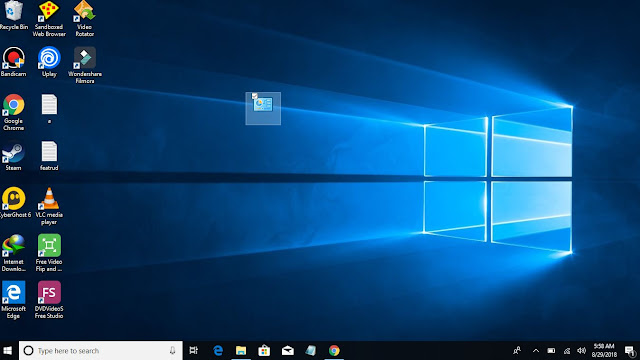

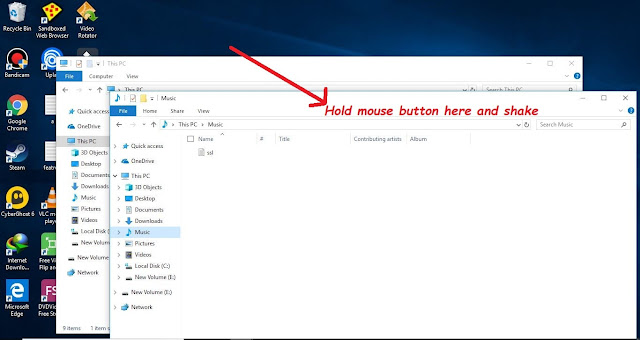
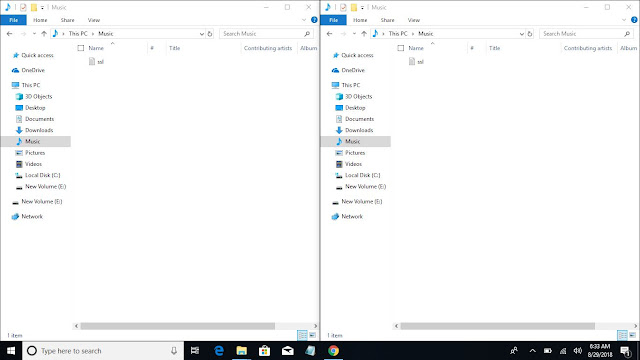


good tips and tricks. thanks for sharing it helped me alot
ReplyDeleteWindows 10’da Snap Assist Nasıl Devre Dışı Bırakılır?
ReplyDeleteBilgisayarlarında Windows 10 işletim sistemini kullananların en çok şikayet etikleri konulardan biriside Snap Assist’tir. Peki, Windows 10’da Snap Assist nasıl devre dışı bırakılır? Snap Assist Nedir? Birden fazla pencere ile çalışanlar için düşünülmüş bir özellik olan tutturma dilediğiniz zaman size şu kolaylıkları sağlamaktadır. 1) Pencereyi sürükleyerek tam ekran yapma. 2)…
https://www.windowshatalari.com/windows-10da-snap-assist-nasil-devre-disi-birakilir/